My keyboard-oriented desktop workflow
We will bypass the Adobe Acrobat "Export to PDF" feature guarded behind Adobe's paywall for free.
The Problem
Some PDFs are restricted by Adobe Acrobat, and you can't view them in a regular PDF viewer. You may see a message like this:
Please wait… If this message is not eventually replaced by the proper contents of the document, your PDF viewer may not be able to display this type of document. You can upgrade to the latest version of Adobe Reader for Windows®, Mac, or Linux@by visiting http://www.adobe.com/go/reader_download. For more assistance with Adobe Reader visit http://www.adobe.com/go/acrreader.
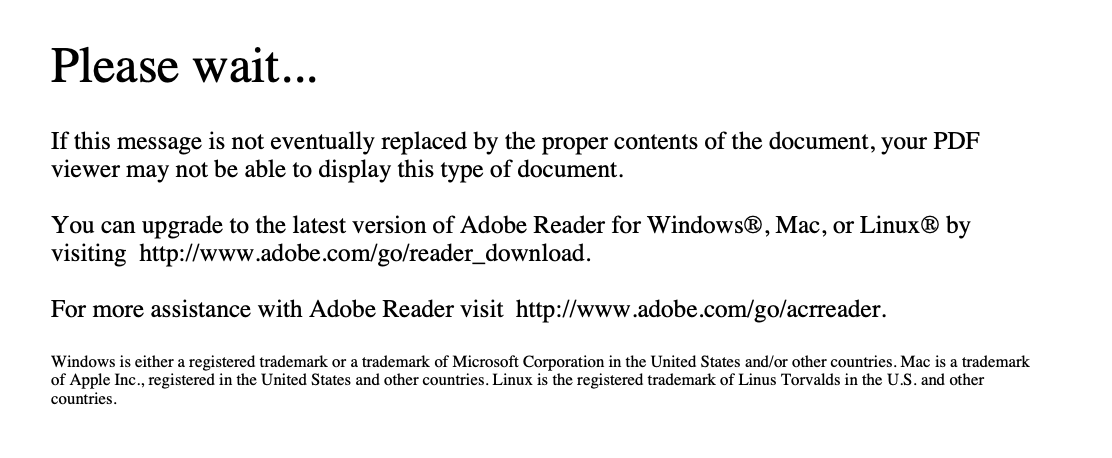
Print to PDF
You may have tried to use "Print to PDF" to export the file into a regular PDF, but Adobe Acrobat blocks this feature. To use it, you need a pro subscription. However, there is a workaround.
Saving a PDF file when printing is not supported. Instead, choose File > Save.
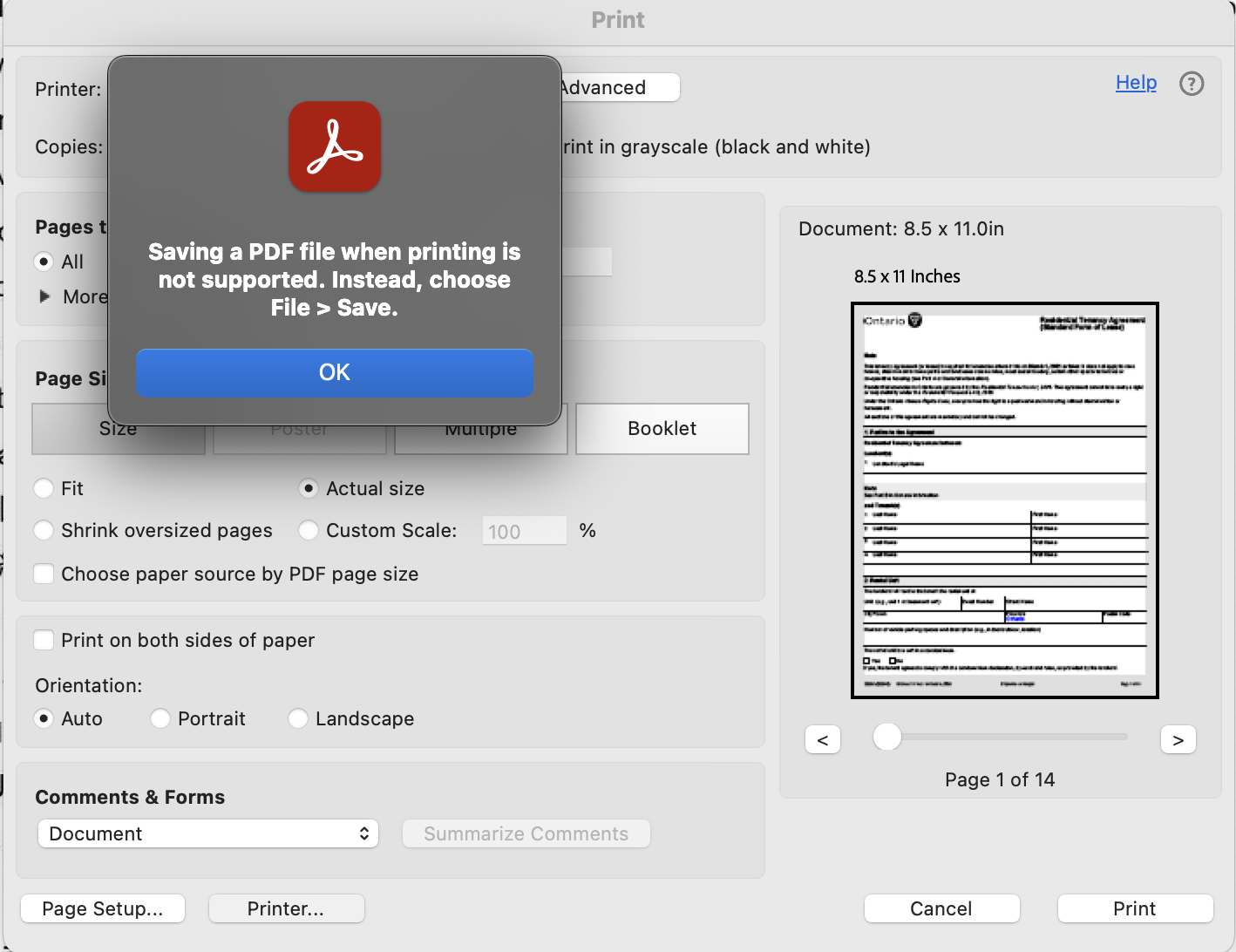
The Workaround
While Acrobat blocks you from printing to a PDF file, it cannot block you from trying to print with a real printer. And that's the workaround.
Steps:
- Add the PDF to the print queue of a real printer (or any other printer in the printer list; the printer does not have to be connected).
- The OS will store a temporary PDF file somewhere in the file system, waiting to sent to the printer.
- We will intercept this file, and save it to a regular PDF file.
On macOS, the temporary PDF file is stored in the /private/var/spool/cups directory. You can navigate to this directory by using the Finder > Go to Folder feature, add Read permissions to your user, and copy the file to a safe location.
To determine which file is the temporary PDF file, you can sort the files by date modified, and the most recent file will be the one you want. (Usually starts with d-...).
Then, rename the file to add a .pdf extension.
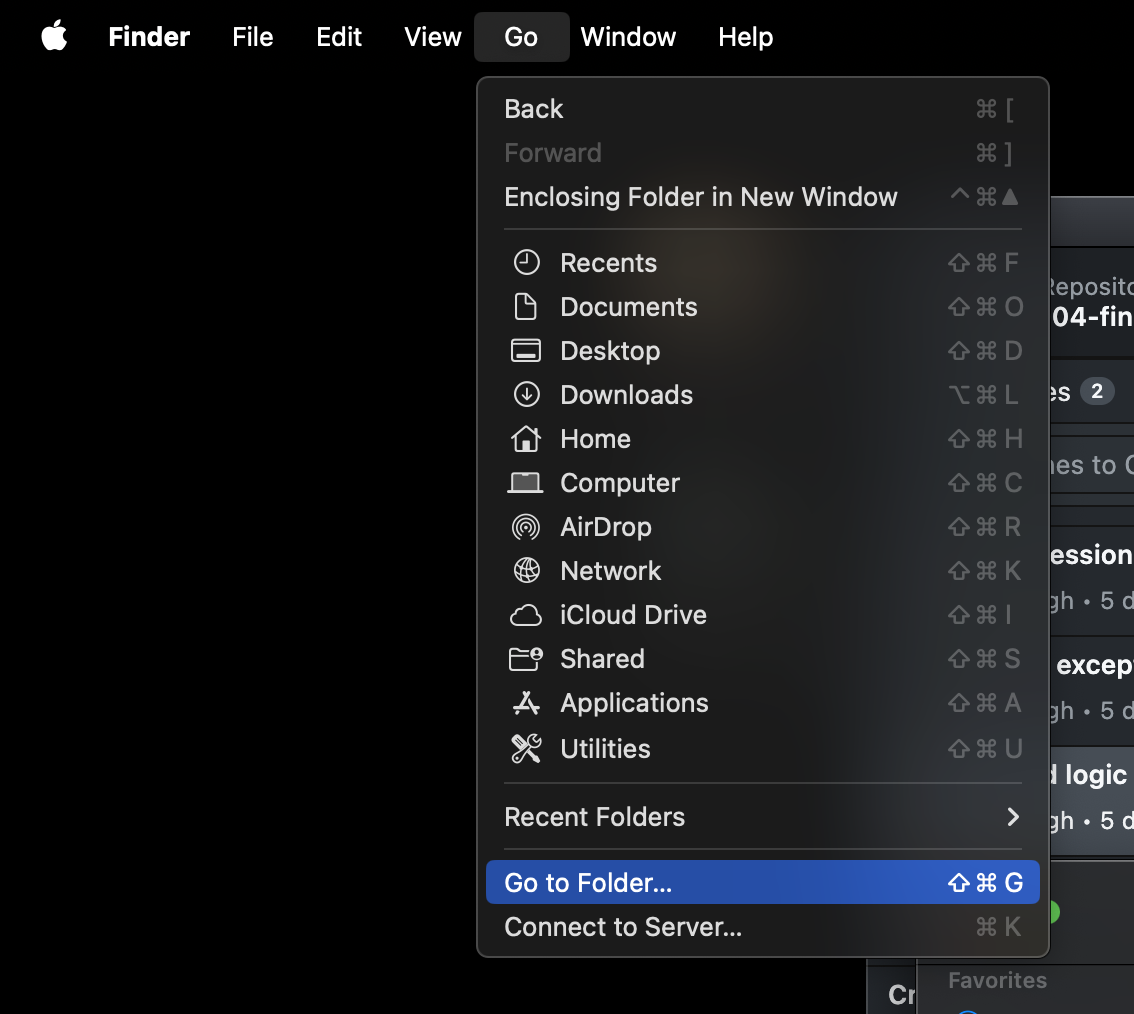

In this case, the d000010-001 file is the temporary PDF file I tried to print. Copy it to a safe location (like ~/Downloads or ~/Desktop), and then add the .pdf extension.
As of the writing date of this article, I use a Mac, and so this solution is specific to macOS (sorry Windows, Linux users!). However, the approach should be similar on Windows and Linux. You can find the temporary PDF file in the printer spool directory of these respective OSes.
References
Saving a pending print job as PDF (on macOS): https://apple.stackexchange.com/a/174899
